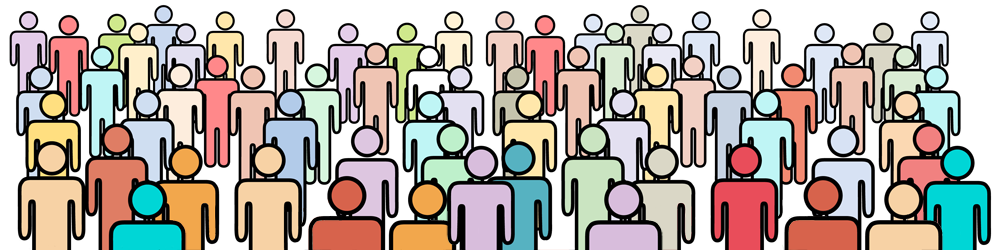This section explains the meaning of the dimensions produced by the calculator, and suggests a method for marking out your group on-site based on these dimensions.
Regardless of what type of shape you have chosen you should read the section on the Rectangular Shape Dimensions below is this explains how to mark out the outer border of the shape area.
After reading this section, read the sections on Two Number Dimensions and Custom Shape Dimensions.
Rectangle Shape Dimensions
The rectangle is the simplest shape to map out. The calculator shows you the dimensions of the group, and how far the group is from the camera.
Note the calculator shows the dimensions of the group, NOT the dimensions of the frame area. If you have specified a Border greater than zero then there will be a gap between the edge of the group (as mapped out by these dimensions) and the edge of the image frame.

In the example above the calculator shows that:
- the camera must be 6.9 metres off the ground (the number to the right of the camera symbol)
- the distance from the ground directly below the camera to the centre of the front of the group is 6.5m
- the distance from the centre of the front row to the centre of the back row of the group is 22.6m (giving a total distance from the camera to the back row of 29.1m)
- the total width of the front row is 8.5m, which means the distance from the centre of the front row to the edge of the front row is 4.3m
- the total width of the back row is 26.9m, which means the distance from the centre of the back row to the edge of the back row is 13.4m
Note that measurements are rounded to one decimal place, so totals may differ by 0.1m from the sum on the intermediate lengths. GroupCalc Pro has the option to increase the precision to 2 decimal places (see Settings).
When actually measured out on the ground the outline of the group will look like this:

Below is a suggested method for marking out the group on-site. You will need a method of marking the corners and other important locations, eg: witches hats, pegs, or landscape chalk.
Step 1: Mark the location of the camera
Determine the location of the camera and the direction it will be facing. Mark the location on the ground directly below the camera.
Step 2: Mark the location of the centre of the front row
Measure out the distance from the camera to the centre of the front row (6.5m in this example) and place a marker there.
Step 3: Mark the location of the centre of the back row
Continue walking directly away from the camera long the centre line of the group and measure out the depth of the group, i.e. the distance from the front row of the group to the back row of the group (22.6m in this example).
Place a marker there. This is the centre of the back row of the group.
Step 4: Check that the centre line is straight
Turn and face back towards the camera and sight along the markers you have place. Make sure that the two markers and the camera are in a straight line. If they are not, move one of the markers so that they are in a straight line with the camera. If possible put the camera in the correct location and height, set it to the selected focal length and look through it at the centre line. Make sure that centre line is straight at that the markers for the middle of the front and back row are within the frame.
IF YOUR CENTRE LINE IS WRONG THEN ALL OTHER MEASUREMENTS WILL BE WRONG, SO IT IS IMPORTANT TO TAKE THE TIME TO CHECK!
Step 5: Mark the back corners of the group
Starting at the centre of the back row walk at right angles to the centre line and measure out the distance to the back corner of the group (13.4m in this example). Place a marker there.
Do the same for the opposite back corner of the group.
If possible, put the camera in its correct position and height and look through the camera at the locations of the back corner markers you have just place. Make sure they are square in the frame. If they are not then adjust them so they are evenly placed in the frame.
Step 6: Mark the front corners of the group
Repeat Step 5 with the front corners of the group. In this example the front corners are 4.3m from the centre of the front row.
Step 7: Check you measurements
As a final check put the camera in its correct position and height, with the lens set to the selected focal length. Sight through the camera and ensure that the corners are evenly placed near the corners of the frame. They will not be exactly in the corners of the frame. The gap between the corner markers and the edge of the frame is the gap you defined in the Border setting. If you have set the Border to 0% then the corner markers should be exactly in the corners of the frame.