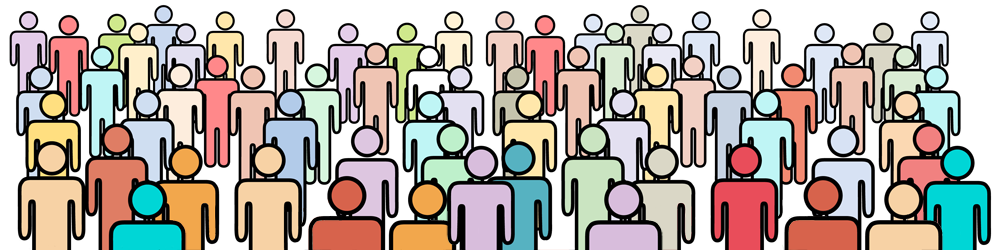There are many factors that affect the size and shape of a large group, so determining the best settings for your situation will require experimenting with different values. Below is a recommended approach for planning your group photo.
Once you have completed the steps below, see Keystone Results for an explanation of the values that the Keystone Calculator calculates and how to lay out your group on site.
Step 1: Enter the basic details of your group
Firstly you need to enter the details of the group you want to photograph, namely:
- The number of people in the group
- The shape you want to drawn with the group
- The size of the people in the group (are they children or adults? how much space does each person occupy)
The number of people in the group is pretty straight forward. If there is any uncertainty about the number of people it is better to overestimate rather than underestimate. If fewer people turn up it's easier to spread everyone out to fill the required space than it is to squash them closer if too many people show up.
Next you must decide what shape you want to drawn with the people. You have three options:
- A rectangle the same shape as the camera frame
- A two digit number
- A custom shape that you drawn yourself
See Shape to be Drawn for a full description of these options.
Finally you must tell the calculator the size of the people in the group. Adults take up more space than young children, and sitting children take up more space and the same children standing. The calculator needs to know on average how much space the people in the group will take up so that it can calculate how big the shape needs to be.
In the Keystone Calculator the size of the people in the group is entered as the number of people/metre2; that is how many people will fit in a square metre. See People Density for an explanation of this value and how to calculate it.
If you prefer to enter these values in feet2 or yards2 then change the measurement units in Settings.
Typical values are:
|
People/metre2 |
People/foot2 | People/yard2 | |
| Children under 11 (standing) | 4.5 | 0.42 | 3.76 |
| Children under 11 (sitting) | 3.5 | 0.33 | 2.91 |
| Older children and adults | 3.0 | 0.28 | 2.51 |
Step 2: Decide how big a border you want between the edge of the group and the edge of the frame.
Next you need to decide how much of a gap you want between the edge of the group and the edge of the photo. It is important to leave a gap to give you a bit of leeway in case the group is larger than you expected, or you can't get the camera to the exact location you require. Also, if you are going to crop the final photo to a different shape for framing then you will need to leave empty space around the edge of the group.
The size of the border is expressed as a percentage of the frame size. Recommended values are 20% or 25%. The default value is 25%.
See Border for a more detailed description.
Step 3: Determine approximate camera location in relation to the group
When taking a large group photo there are usually constraints on where the camera can be placed. Perhaps you only have a ladder to stand on, or the camera must be in an upper floor window. If you are in a constrained space there may be limitations on how far the camera can be from the group.
In this step you must determine the range of heights at which you can place the camera, and any restrictions on how far the camera can be from the group.
If you will be standing on a ladder then the camera height will be limited to 2 - 3 metres (7 - 10 feet) . If you will be in a cherry picker the may be able to be 8 to 10 metres high (26 - 33 feet).
Note these values down as you will need them in Step 5.
Step 4: Enter your starting focal length and camera tilt values
The final values that the calculator needs are the focal length of the lens you are using and the camera tilt angle.
If you have an idea of the values you would like to use then enter them into the calculator, otherwise set the camera tilt to 45o and set the focal length to a value somewhere in the middle of your zoom's range.
Note that if your camera is not using a full frame 35mm sensor then you must enter the focal length as the 35mm equivalent focal length.
Focal lengths lower than 30mm, and camera tilts less than 35o should be avoided because at these settings very small changes in the input values can lead to very large changes in the size and shape of the group.
For more information see the sections on Focal Length and Camera Tilt.
Step 5: Refine the values to get a solution that works for your location and group
When you have entered the above values the calculator will calculate the dimensions of the group, the height of the camera, and the distance of the camera from the front of the group.
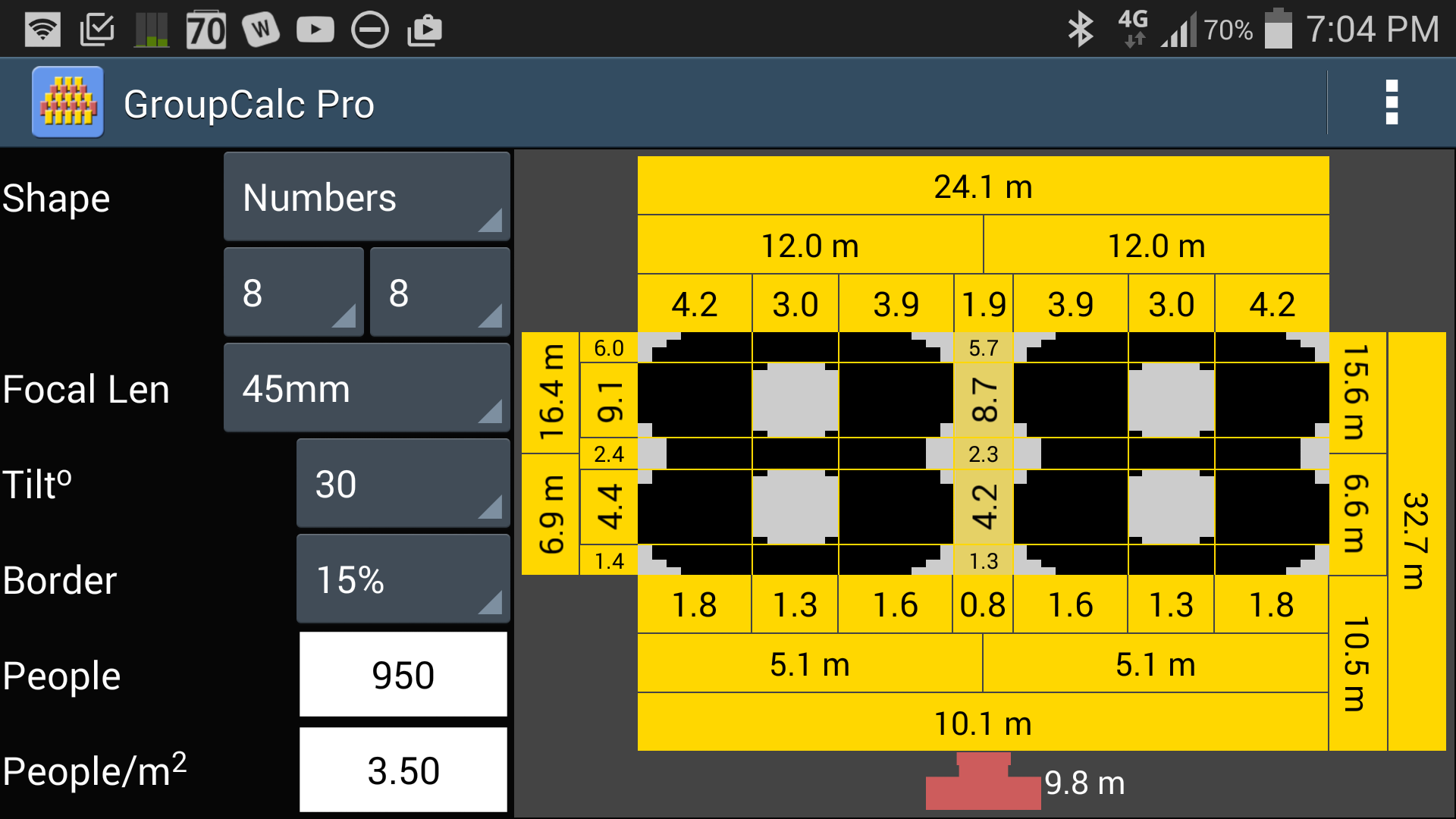
In the above example the camera will be 9.8 metres high and 10.5 metres from the front of the group.
Look at the camera height and distance to group values that you determined in step 3. If the camera height and distance to the front of the group shown by the calculator are within your required ranges then you have found your solution.
If the camera height shown by the calculator is too high or too low then try adjusting the focal length and/or camera tilt to get the camera height in your desired range, based on the following guidelines:
- Choosing a shorter focal length will lower the camera and bring the camera closer to the group.
- Choosing a longer focal length will raise the camera and move the camera away from the group.
- Decreasing the camera tilt will lower the camera and move the camera away from the group.
- Increasing the camera tilt will raise the camera and bring the camera closer to the group.
You can also raise and lower the calculated position of the camera by adjusting the border value, but this is not recommended:
- Decreasing the border will lower the camera and bring the camera closer to the group
- Increasing the border will raise the camera and move the camera away from the group
Caution: Focal lengths less than 30mm and camera tilts less than 35o should be avoid, especially in combination. At these values the keystone distortion becomes extreme and very small changes in input values will result in very large changes in the size/shape of the group and the position of the camera.
See the Keystone Results for an explanation of the Keystone Calculator Results display and how to lay out your group on site.