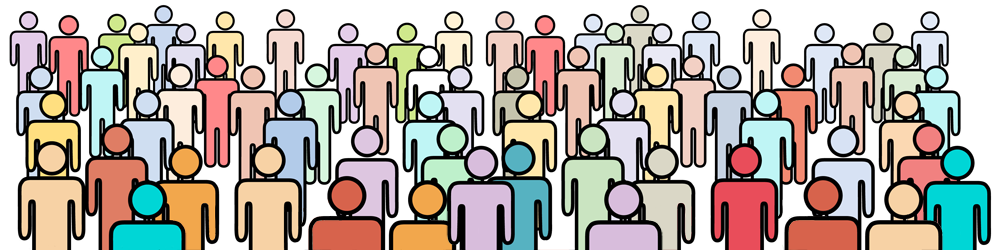This section describes the default settings that can be changed. In the Pro version all of these values can be changed. In the Free version, only the Measurement Units can be changed.
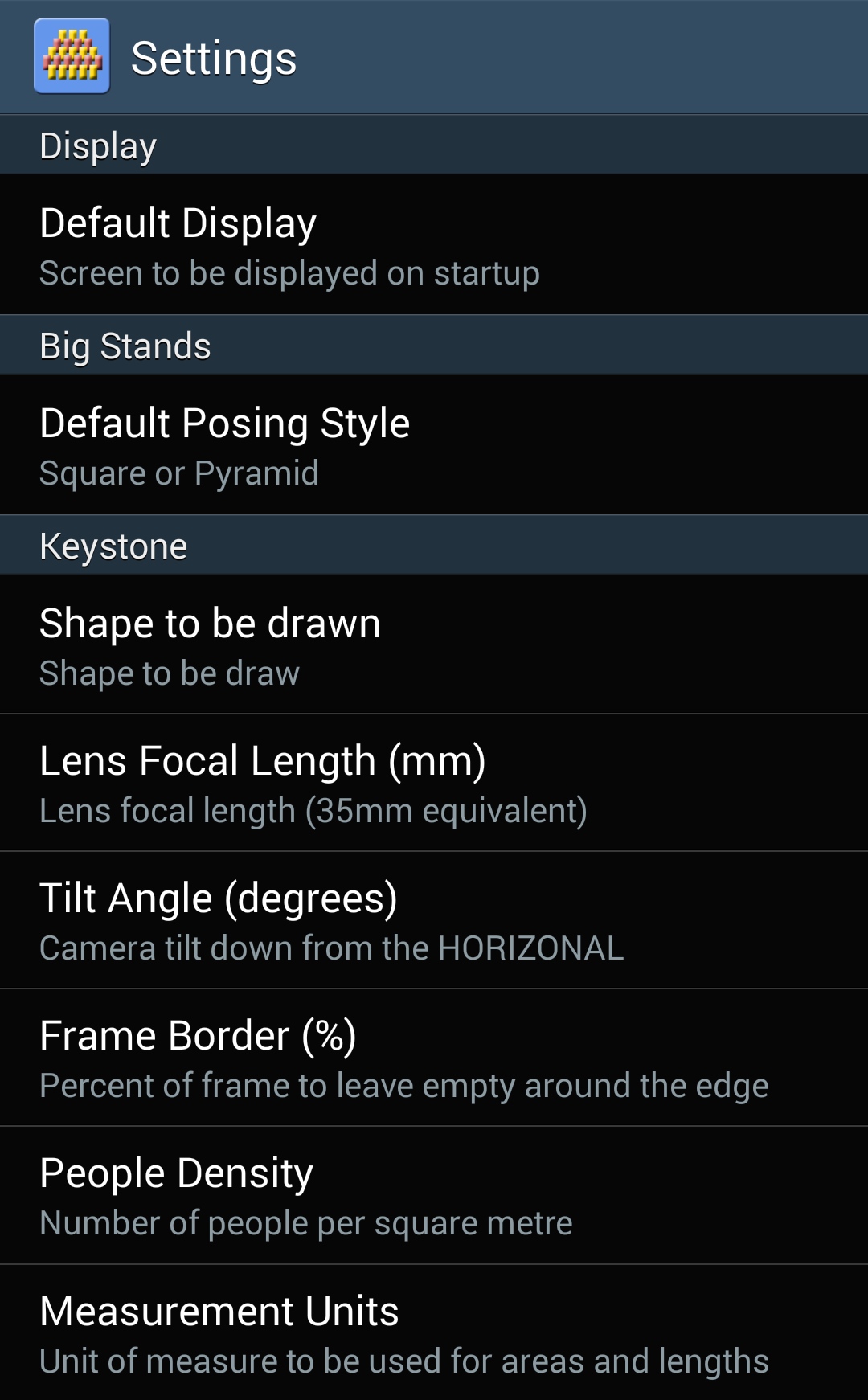
General Display Settings
Default Display
Sets which calculator is to be displayed when GroupCalc is first started. Values are:
- Small Groups Calculator
- Big Groups Calculator (default)
- Keystone Calculator
Big Stands Calculator Settings
Default Posing Style
Sets the default posing style to be used. Valid values are:
- Square (default)
- Pyramid
See Big Stands Overview for more information.
Keystone Calculator Settings
Shape to be Drawn
Sets the default shape to be drawn. Valid values are:
- Rectangle
- Two Numbers. The numbers to be drawn are the last numbers used in the calculator. If no previous numbers have been used then "88" is used.
- Custom Shape. The custom shape to be used is the last custom shape that was saved.
See How to Use the Keystone Calculator for more information.
Lens Focal Length (mm)
The default camera focal length to use. The initial default value is 35mm.
See Focal Length for more information.
Tilt Angle (degrees)
The default camera tilt angle to use. The initial default value is 45o.
See Camera Tilt for more information.
Frame Border (%)
Sets the default frame border to use. The initial default value is 15%.
See Border for more information.
People Density
The default number of people per square metre. The initial default value is 3.0 people/m2.
See People Density for more information.
IMPORTANT NOTE: If you have changed the Measurement Units (see below) then you must enter the people density in those units. For example, if you have changed the Measurement Units to "Feet" then you must enter the people density in people per square foot.
Results Precision
Changes the number of decimal places that are shown in Keystone calculator results. Valid values are 1 decimal place (.0) or 2 decimal places (.00).
The default is 1 decimal place on phones, and 2 decimal places on tablets.
Transparent Ruler
Sets whether the centre ruler is semi-transparent to allow the underlying shape to be seen, or solid for improved readability.
The default is semi-transparent.
Measurement Units
Changes the units in which calculated lengths will be displayed, and the units in which the People Density must be entered. Valid values are:
- Metres (default)
- Feet
- Yards
Calculation Mode
Determines the way in which keystone calculations are done. Valid values are:
- Safe (default)
- Exact
In Exact calculation mode the keystone distortion and group area are calculated exactly as based on the input values you have set.
In Safe mode the amount of keystone distortion is artificially reduced from the value that would be calculated in Exact mode. This is done to give an increased margin of error when marking out your group shape and positioning the camera.
When marking out a group shape and positioning the camera it is not always possible to get the camera at exactly the right height and angle, and to mark out the group exactly. When this happens it is generally better to underestimate the amount of keystone distortion than to overestimate it.
The eye is used to seeing lines receding into the distance so if a group is a little too narrow at the back (because not enough adjustment was made for keystone distortion) then the viewer tends to see this as looking acceptable.
If too much adjustment is made for keystone distortion (i.e. the back looks wider than it should and the front looks narrower than it should) it tends to look "wrong". Using Safe mode reduces the chances of this happening.
On screen help is available for all fields and values both in the Big Stands and Keystone calculators. Tap on any field name or value and a pop up window will display an explanation.
Page 2 of 2